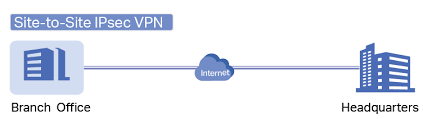Wireguard VPN quick and easy deployment using docker-compose. Copy this into a file and save it as docker-compose.yml.
version: "2.1"
services:
wireguard:
image: ghcr.io/linuxserver/wireguard
container_name: wireguard
cap_add:
- NET_ADMIN
- SYS_MODULE
environment:
- PUID=1000
- PGID=1000
- TZ=America/New_York
- SERVERURL=auto #optional
- SERVERPORT=51820 #optional
- PEERS=askben-phone,askben-mac #This is the device list
- PEERDNS=8.8.8.8 #optional
- INTERNAL_SUBNET=10.254.254.0 #optional
- ALLOWEDIPS=0.0.0.0/0 #optional
volumes:
- ./wireguard/config:/config
- /lib/modules:/lib/modules
ports:
- 51820:51820/udp
sysctls:
- net.ipv4.conf.all.src_valid_mark=1
restart: unless-stopped
This will create a configuration file for each individual device listed as PEERS above. Use the following command, passing the peer name as parameters, to display the QR code of whichever device you want. Then scan it with the Wireguard app on your device:
sudo docker exec -it wireguard /app/show-peer askben-mac

Or CAT the file to pull the configuration:
sudo cat wireguard/config/peer_askben-mac/peer_askben-mac.conf
Which look like this:
[Interface] PrivateKey = 123456890qwerty= Address = 10.254.254.5/32 DNS = 8.8.8.8 MTU = 1380 [Peer] PublicKey = qwerty1412316dgfwr1= AllowedIPs = 0.0.0.0/1, 128.0.0.0/1 Endpoint = 25.25.25.25.1:51820
I’m running this on Google Cloud and Azure. I found that I needed to change the MTU on the connection back to the GCP VM.
 Reading time: 1 minute
Reading time: 1 minute